價格:免費
更新日期:2015-11-20
檔案大小:7.9 MB
目前版本:2.0
版本需求:需要 iOS 6.0 或以上版本。與 iPad 相容。
支援語言:英語
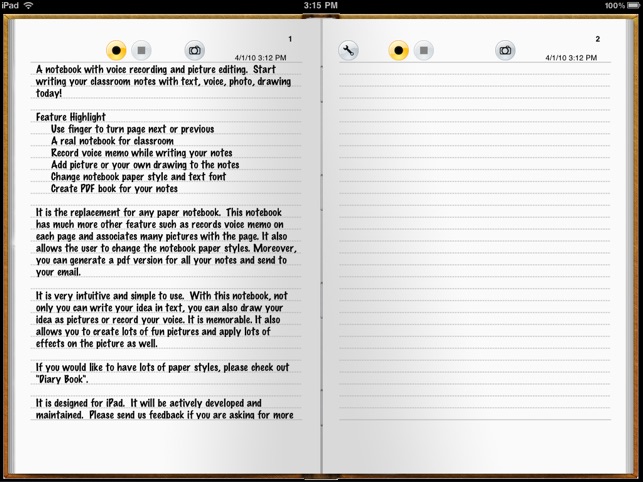
A notebook with voice recording and picture editing and drawing capability. Start writing your classroom notes with text, voice, photo, drawing today! It is the replacement for any paper notebook. This notebook has much more other feature such as records voice memo on each page and associates many pictures with the page. It also allows the user to change the notebook paper styles. Moreover, you can generate a pdf version for all your notes and send to your email. You can create unlimited pages in the notebook. You can have multiple notebooks for different subject.
Feature Highlight
* Use finger to turn page next or previous
* A real notebook for classroom
* the ability to create multiple notebooks for different classes.
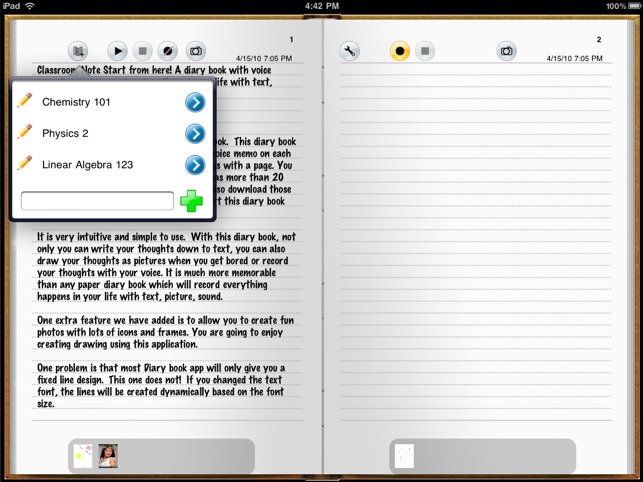
* Record voice memo while writing your notes
* Add picture or your own drawing to the notes
* Change notebook paper style and text font
* Create PDF book for your notes
It is very intuitive and simple to use. With this notebook, not only you can write your idea in text, you can also draw your idea as pictures or record your voice. It is memorable. It also allows you to create lots of fun pictures and apply lots of effects on the picture as well.
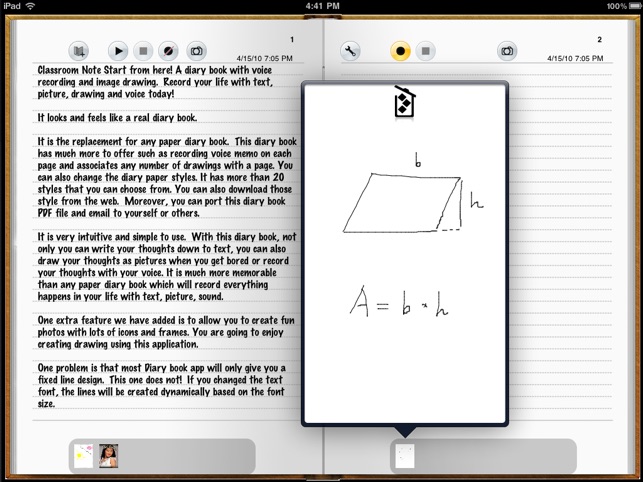
If you would like to have lots of paper styles, please check out "Diary Book".
It is designed for iPad. It will be actively developed and maintained. Please send us feedback if you are asking for more features.
How to turn Pages using finger?
If you know how to turn paper book, you know how to turn pages in this application. If you are already the last page, you can not turn to next page. To turn to next page, you just need swipe your finger from right to left or double tap the right corner. To turn to previous page, swipe your finger from left to right or double tap the left corner. To jump to the first page, move finger from top to down at left side. To jump to the last page, move finger from top to down at right side.
Upcoming release:
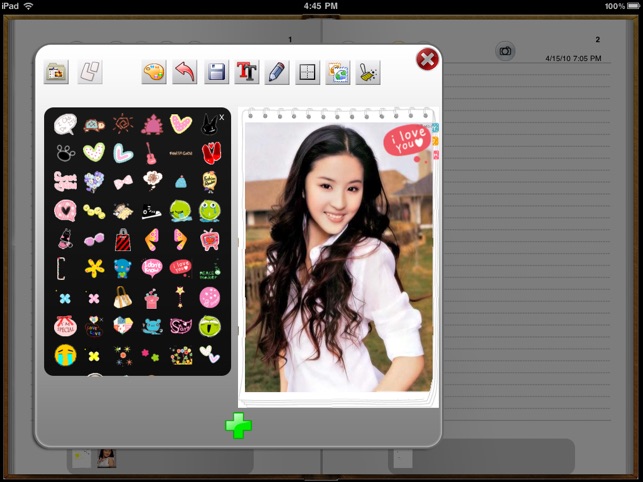
- Email notes for individual pages
- Easy Access to all pages using Slider
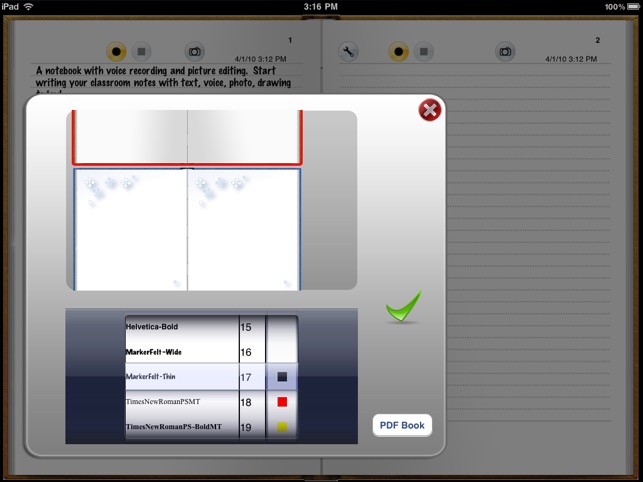
支援平台:iPad
